What is Quora and why its essential ?
December 24, 2019LINKEDIN USER GUIDE
December 26, 2019Linkedin: tips for creating professional and marketing connections
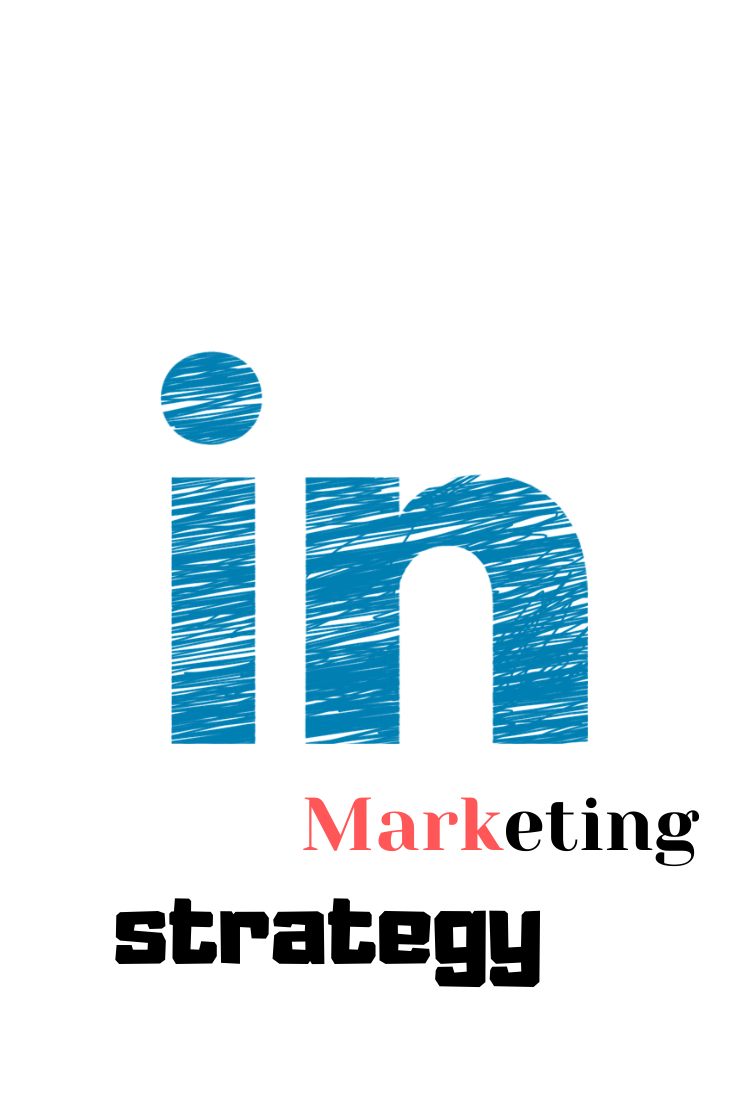
With over 380 million members, LinkedIn is the most popular social network for professionals and one of the best social networks in general. But do you think you are taking full advantage of LinkedIn’s potential?
New social networks are constantly emerging and LinkedIn is a platform where, often, not all its benefits are used or they are left in the background. But the truth is that LinkedIn can be a very powerful social network, especially when you know all the hidden functions of the platform that do not receive the attention they deserve.
So to help you use this platform effectively, this post is packed with tips on LinkedIn that are very likely to be missing, which you shouldn’t do.
Download the complete guide to learn how to use LinkedIn for companies, marketing, and to develop your professional network.
What is LinkedIn?
About LinkedIn
Before delving into the subject, we present a basic manual on LinkedIn for those who do not yet know this social network. LinkedIn was launched in 2003. Currently, it is the third most popular social network in terms of unique monthly visitors, and it is on Facebook and Twitter. It is similar to Facebook but has a more professional appearance and many more features. The social network focuses primarily on professional careers and allows users to connect and share content with other professionals, such as colleagues, potential employers, business partners and new employees. If you represent a company on LinkedIn, it can also be a fantastic marketing tool.
Are you ready to discover the hidden treasure of tips on LinkedIn? Let’s do it!
We divide the list into three main categories based on your goals when using LinkedIn. First, we will share several tips for your LinkedIn profile with which you can optimize your personal presence on the platform. Next, we will share tips on how to use LinkedIn to form professional connections and, finally, how to use LinkedIn for business and marketing. Click on these links to go to the individual sections.
LinkedIn profile tips:
1) Customize the URL of your public profile.
Make your personal profile look more professional (and much easier to share) by customizing the URL of your public profile on LinkedIn. Instead of having a URL with a million disconcerting numbers at the end, it will look nice and “clean” like the following link: Profile To customize your URL, click here and modify the URL of your public profile on the right side of the screen.
2) Add a background photo to your personal profile on LinkedIn.
In June 2014, LinkedIn finally joined the photo movement and began deploying this capability, where users can add a background photo to their personal profiles. Give your LinkedIn profile a little more personality by adding a photo of your own background. Just keep in mind that LinkedIn is a social network of professionals, so select a photo that is appropriate.
To add a background photo to your profile, click Profile >> Edit profile (at the top of the LinkedIn navigation bar) and then click Add a background photo at the top of your page (or either modify an existing background photo by hovering over it and clicking on Edit Background). LinkedIn specifies that your photo must be a JPG, PNG or GIF file smaller than 8 MB in size and must have a resolution of 1400 x 425 pixels to make it look better. Download our free guide to use LinkedIn and get a template for the background photo in PowerPoint optimized for these dimensions
3) Create a profile badge for your personal website or blog.
If you have your own personal website or blog, you can promote your personal presence on LinkedIn and help grow your professional network by adding a profile badge with a link to your public profile on LinkedIn. LinkedIn has several badge designs to select from and you can set yours here.
4) Optimize the anchor text for links to your blog or website on your LinkedIn profile.
Instead of using the default anchor text links in the list of websites within the Contact Information section of your LinkedIn profile, you can choose to modify the anchor text to make those links look more attractive in the eyes of who visit your profile So, if you want to increase the number of clicks on the website links that you show on your profile, change the anchor text of those links to more striking text than the standard options provided by LinkedIn.
For example, if you want to include a link to your blog, instead of choosing the standard anchor text “LinkedIn” Blog, customize it to include keywords that indicate what your blog is about (eg, “Blog de HubSpot marketing ”). Each profile can display up to three links to websites of this type, which can be customized by editing your profile (click Profile >> Edit profile at the top of the LinkedIn navigation menu), by clicking on the Information section of contact, by touching the pencil icon next to your website links and selecting Other from the drop-down menu.
5) Optimize your LinkedIn profile for search engines.
You can also optimize your profile so that people who perform a search with key terms on LinkedIn will find you. Add these keywords to various sections in your profile, such as your professional headline or excerpt.
6) Show examples of your work.
Did you know that LinkedIn allows you to add a variety of multimedia material, such as videos, images, documents, links and presentations in the Excerpt, Education and Experience sections of your profile? This allows you to show different projects, give samples of your work and better optimize your LinkedIn profile. Learn more about how to add, delete and reorganize your work samples here.
7) Add, delete and rearrange entire sections of your profile.
LinkedIn also allows you to reorganize entire sections of your profile the way you prefer. When in edit mode, just place the cursor over the double-sided arrow in each section. The cursor will become a four-arrow icon, which you can click on. Then drag and drop the section somewhere else in your profile.
You can also customize your profile with the sections that only apply to your situation. Find a complete list of sections to add to your profile or delete here.
8) Take advantage of saved searches.
LinkedIn allows users to save up to ten job searches and three people searches. After performing a search, click on the option Save search in the upper right corner of the screen and you will be able to save a search so that you can do it again later easily. You can also choose to receive weekly or monthly reminders (or daily in the case of job searches) by email when there are new members in the network or jobs that match your saved search criteria.
9) Quickly convert your LinkedIn profile into a resume.
Job seeking is one of the most common – and beneficial – uses of LinkedIn. Were you aware that LinkedIn enables you to turn your profile into a resume-friendly format in seconds with its Resume Builder tool? Just choose a resume template, edit it, and export it as a PDF that you can print, email, and share.
9) Find work through job posting on LinkedIn.
Now that you have generated that impressive new resume with LinkedIn’s Resume Builder tool, you can use it together with the LinkedIn Jobs section to help you get an excellent new position. The LinkedIn Advanced Search feature allows you to search for jobs by keywords, position, sector, location, company, function, experience level, and much more. It even suggests jobs that you might be interested on the basis of a brief survey that calculates your employment preferences based on your location, the size of your company and the sector.
You can also save some job searches, as we suggest in tip # 8, to receive an alert when new job offers are published.
10) Obtain validations of your skills.
In 2012, LinkedIn launched a function called Validations, which allows users to endorse their contacts based on the skills they have in the Skills section of their profile or recommend some skill that is not yet listed. These validations appear in your profile in the Aptitudes section.
You cannot guarantee that your contacts will validate those skills, but it is so simple (they just have to click on the + sign next to a specific aptitude in your profile) that you will discover that many of them will do it anyway. Just make sure your profile is complete and that you have spent time adding the skills you want your contacts to validate. Without a doubt, this will give credibility to your profile.
You can also remove validations if you know that people are validating you for skills that do not accurately describe your strengths; or simply because they are absurd or rare, such as “belligerent.”
How to use LinkedIn to form professional or business connections:
11) Use an open profile to send messages to people with whom you are not connected.
With the exception of your fellow members of a LinkedIn group (more information on tip # 18), this platform only allows you to send messages to the people with whom you share a first-degree connection. But did you know that some people allow you to send them messages, even if they don’t have a connection? The ability to be part of the open profile network is only available to those who have a Premium account, but allows these LinkedIn members to be available so that any other member of the platform can send them messages if they wish (regardless of their LinkedIn membership level).
To send an open profile message, visit the member’s profile and click Send an InMail message. If you don’t see this option, place your cursor over the down arrow at the top of the user’s profile and select Send an InMail message. (For holders of a Premium account, click the Send a message to [member name] button).
12) Check out your network updates (or share your own).
Updates to your network are found on your LinkedIn homepage. These are essentially the version of the Latest Facebook news section on LinkedIn. Check these updates periodically to get a glimpse of what your contacts are doing and share, or share your own updates, such as the featured content that you have created in relation to the sector, the profession, and so on. You can also organize the main updates and recent updates to filter the latest news in one way or another.
13) Let them identify you.
Allow other users to see who you are if you visit their profile. To activate this feature, go to Settings (click on the thumbnail of your image in the upper right of your LinkedIn page and select Manage next to Privacy and settings). Click Select what information other users can see when you visit their profile, which is found in Profile >> Privacy controls. Be sure to check the option Your name and owner (recommended). This will allow you to take advantage of the following function in our list …
14) See who has seen your LinkedIn profile.
How? With the function Who has seen your profile, of course! This tool, which can be accessed from the main browser in the Profile drop-down menu, allows you to identify LinkedIn users who have visited your profile page (yes, exactly how it sounds). In fact, LinkedIn made an improvement on this coveted feature in February 2014, so the information it provides is better than ever. You can also see a comparison between visits to your contacts profile, people in your company and other professionals like you.
Are you interested in connecting with someone who has seen your profile? This could be the signal you’ve been waiting to connect with that person. (Remember that if you do not become identifiable with tip # 13, you will not be able to access this feature. It is a benefit for both!)
And if you’re interested in trying to increase the number of views on your LinkedIn profile, we write a short tutorial on how to do it here.
15) Export your contacts.
Do you want to transfer your LinkedIn contacts to another contact management system? Fortunately, LinkedIn allows you to export your contacts with ease. Click on Contacts in the top navigation bar of LinkedIn, then click on the gear icon in the upper right and click on Export LinkedIn contacts in Advanced Settings in the right column. You will have the option to export them as a CSV or VCF file.
configuration-contacts-LinkedIn
export-contacts
16) Find new contacts easily or connect with people who are already part of your contacts.
Speaking of contacts, the Contacts tab at the top of the LinkedIn navigation bar offers a variety of tools to increase contacts in your professional network and connect with them. Click Add contacts in the drop-down menu to import contacts from your email accounts and get suggestions from other contacts. Connect with other students who have studied with you using the Find Alumni function and use the Keep in touch function to keep track of what your current contacts do, track your communications and receive notifications when your network contacts change employment, when it’s your birthday or when you haven’t heard from them. This platform has a mobile application called LinkedIn Connected, with which you can see these functions wherever you are.
17) Take advantage of LinkedIn groups.
Did you know that if you are a member of the same group as another user, it is not necessary for you to have a first-degree connection with him in order to send messages You only need to be a LinkedIn member for at least thirty days and a member of a particular group for at least four days. LinkedIn allows you to send up to fifteen private messages to members of a group for free per month (in all the groups to which you belong). (Note: the 15 messages do not include responses that result from an original message. Learn more about LinkedIn specifications to communicate with group members here.)
In addition, group members can also view the profiles of other members, even if they are not contacts. Join more groups so they can send you more messages and your profile has more visits.
It is likely that those who have been taking advantage of the advantages offered by LinkedIn groups have noticed the important changes that were recently made to the platform. Now the groups are private, the members have to receive approval to be able to access the group (however, once you are inside, the conversations no longer require moderation) and there are no advertising tabs or secondary groups. Learn more about LinkedIn group changes here.
18) Take advantage of advanced search options.
The LinkedIn Advanced Search feature offers a much richer search experience. For example, suppose you want to find out if you are connected to someone who works in a specific company. Type the company name in the company field under Advanced Search and then filter the results by “Relationship” to see if you have first or second degree connections with an employee.
19) Share your LinkedIn status updates on Twitter.
Since the separation of LinkedIn and Twitter in 2012, you can no longer automatically synchronize your tweets to be published on LinkedIn (even if you select them using #in or #li hashtags in specific tweets). But do not worry. As long as you add your Twitter account to LinkedIn, you can still post in reverse. So if you ever post an update on LinkedIn that you want your Twitter followers to also see, you can link that update with Twitter by selecting the Public + Twitter option from the Share with drop-down menu in the update composition field on LinkedIn.
20) Take advantage of the @menciones in your status updates.
In 2013, LinkedIn launched the ability to tag or mention other users and companies in status updates, just as it works on Facebook, Twitter and Instagram. Do you want another LinkedIn user or company to see your status update? Use the “@” symbol followed immediately by the name of the user or company in your status update. As a result, that user or company will receive a mention alert and their name will also have a link to their page / profile in that status update.
How to use LinkedIn for business and marketing
21) Optimize your company page on LinkedIn.
The design of company pages on LinkedIn has changed a lot over the years. Make sure your page is set up correctly and optimized with the latest design, and that it has a compelling and high-quality advertising image (see examples of amazing advertising images of company pages on LinkedIn here). We publish a complete free guide to optimize your LinkedIn page with the latest design; You can also see some fantastic examples of LinkedIn company pages here. This is currently the HubSpot company page on LinkedIn.
Remember that since April 2014, LinkedIn no longer supports the Products and services tab on company pages. That is why you may want to configure and take advantage of the LinkedIn Showcase Pages, which brings us to our next tip.
22) Create exhibition pages aimed at LinkedIn.
LinkedIn display pages are specialized pages that derive from your main company page on LinkedIn. Think of them as extensions of your main business page that allow you to promote specific products or target your individual marketing consumer profiles, which provides a more personalized experience for those who visit your business page. LinkedIn users can also follow specific exhibition pages without having to follow the main company page or other exhibition pages, which allows your company to adapt the page thoroughly according to the specific audience it has.
To create an exhibition page, click Edit (in the drop-down menu at the top right of the company page) and select Create an exhibition page. LinkedIn allows you to create up to ten exhibition pages per parent company page. Find more information about the exhibition pages here.
23) Post status updates of your company (and direct them to a specific audience).
Make the most of your company page on LinkedIn by publishing Company Status Updates for all followers of your page to see. LinkedIn users will have more reasons to follow your company page, which will enhance your reach on LinkedIn. To learn how to activate company status updates on LinkedIn, read this post. Next, learn how to create successful status updates on LinkedIn in this post.
Have you been using your company’s status updates for some time? You can reach another level and harness the power of segmentation with LinkedIn options to reach a specific audience, which will allow you to direct your status updates to specific users. As long as the audience consists of at least one hundred users, the administrators of the company page can orient their updates using criteria, such as company size, sector, position, seniority, location, language, or, including / excluding to company employees. These targeted updates will appear on the display / company page of these users, as well as be present in the latest news from the users network on their LinkedIn homepages.
24) Use LinkedIn Pulse to keep up to date with news from the sector.
Pulse is a great section of LinkedIn where you can discover popular articles and trends tailored to your interests. You can find it in the Interests tab of the top navigation bar of LinkedIn.
Search the Top Posts (Featured Posts) to see the most popular content on LinkedIn Click or click on the Discover more link found in the hamburger menu to find and follow certain influential people, publishers or channels related to specific topics , and thus keep you up to date with the most relevant news and stories in your sector. You can also subscribe by email to receive daily or weekly summary notifications about Pulse news (you can find this in the Updates and news section of the Email Frequency settings) or instant notifications when influencers (industry leaders) that you still publish something new.
25) Check out content marketing qualification and LinkedIn content trend resources.
If you are a LinkedIn Business Solutions customer, you can learn about the impact of your organic and paid content on LinkedIn with content marketing qualification and content trend resources. Your content marketing rating measures user interaction with your sponsored updates, company pages, LinkedIn groups, employee updates and influencers’ posts (when available). After generating a rating, it offers you recommendations so you can improve your score and, consequently, the effectiveness of your LinkedIn content.
You can also get an idea about the most popular types of content in your sector on LinkedIn with the LinkedIn content trends resource. This highlights the most popular content that is shared on LinkedIn with various audiences and topic segments. Use this to understand what content your company should create and share on LinkedIn in order to generate as many interactions as possible.
To learn more about these resources, Business Solutions customers can contact their LinkedIn account executives.
26) Use LinkedIn to generate sales opportunities.
In an internal study of the HubSpot customer base, we found that LinkedIn traffic generates the highest conversion rate of visitors to sales opportunities (2.74%) of the main social networks; almost 3 times more than Twitter (0.69%) and Facebook (0.77%). So yes, LinkedIn can help you generate leads. To get the most out of LinkedIn and generate sales opportunities, promote and share links to your posts and landing pages in your company’s status updates and, where appropriate, in LinkedIn groups, on your exhibition pages and in Calls to action that you place in the posts you publish through the LinkedIn platform, Press (see tip # 31 below).
27) Experiment with LinkedIn Ads and sponsored updates.
If you are looking to complement your organic marketing efforts on LinkedIn with a little paid advertising, LinkedIn Ads is a smart choice. Do you want to know one of the best benefits of advertising on LinkedIn? The segmentation options! LinkedIn PPC (pay-per-click) ads allow you to target certain jobs, job functions, sectors or company sizes, among other things; that is, the people who are most likely to want or need what you sell.
If you want to start working with the LinkedIn advertising platform, check out our free LinkedIn advertising guide here.
28) Create your own LinkedIn group in your sector and join other relevant groups.
Consider creating a LinkedIn group on your own just like HubSpot did with our popular Inbound Marketers Group. Create a group on a relevant topic in the sector and become a LinkedIn group administrator. You can use this group to establish yourself as an intellectual leader in your sector, forge a community of supporters, think new content marketing ideas and even generate new sales opportunities (I will tell you more below). We also recommend you to join other relevant groups (and invite the executives of your company) and participate in conversations to showcase your intellectual leadership skills in the sector.
29) Send emails to your LinkedIn group.
Is it possible to generate new sales opportunities from that group? So is! One of the advantages of managing a LinkedIn group is the fact that you can literally send emails to your group members up to once a week. These emails take the form of LinkedIn ads, which are messages that are sent directly to the inboxes of the emails of the members of a group (provided they have activated the option to receive messages from groups).
This is a great opportunity to generate sales opportunities from LinkedIn, especially if you have created a solid group of users. In fact, in HubSpot, our best days to generate sales opportunities on LinkedIn are usually those in which we send a LinkedIn ad. Here we tell you how to get the most out of group emails on LinkedIn
30) Experiment with the publication of content on Pulse (the LinkedIn publishing platform).
I have good news for you! You no longer need to be a LinkedIn influencer to post new articles on LinkedIn Pulse. All users can publish since the presentation of this function was announced in February 2014. Experiment with this function and discover how it can help you achieve your marketing objectives by creating content for the platform and promoting it through your company page. For example, you can try linking your company’s blog content with LinkedIn Pulse and use it to promote your full blog subscription.
To publish an article, click on the Publish a post button on the LinkedIn homepage or access Press through the Interests drop-down menu on the main LinkedIn navigation bar and click on the Publish button a post (Post a post) found in the upper right corner of the page.
Use the main navigation menu to enter Pulse:
Or post directly through your LinkedIn homepage:
For more tips on posts on LinkedIn Pulse, check out this post. And if you’re looking for some inspiration, check out some popular LinkedIn articles and privacy and policy .
31) Hire new talent through the employment pages on LinkedIn.
Are you looking to fill a position or two in your marketing team or another department of your company? Then be sure to create the Jobs section of your company page, which you can use to promote available job vacancies. If you want to have more customization options for the Jobs section, you can also buy a Silver or Gold functionality package that will allow you to add a large cover image that can be clicked and transforms into a call to action.
This image can direct users to a specific job, a list of jobs and opportunities on your website, or show examples of your company’s culture. Silver or Gold functionalities also enable dynamic and customizable modules (which show a different version of the page based on LinkedIn visitor profiles), statistics on who visits the page, direct links to recruiters, video content, etc.
The appearance of your employment page depends on the information and images you want to include; for example, a list of jobs, people in your company, a summary section about your job vacancies, what employees comment on their work experience in your company and the latest updates. Also, if you periodically recruit candidates with specific skills and knowledge, don’t forget the LinkedIn Advanced Search feature (read tip # 19).
32) Use LinkedIn to identify sales prospects and use social networks in the sales process.
LinkedIn can also be a powerful tool for sales professionals. We have already talked about some of the functions of LinkedIn in this post that can also be great tools to identify sales prospects and use social networks in the sales process. For example, saved searches (tip # 8), LinkedIn groups (tips # 17 and 29) and skills (tip # 10). Check out this post in our sales blog for more information on how to use LinkedIn to use social networks in the sales process and this other post to learn how to send an excellent sales message through LinkedIn.
33) Add the Follow Company and Share on LinkedIn buttons to your content / website.
Promote your company’s presence on LinkedIn and help increase the reach of your business page by adding the Follow business button to your website. Also consider adding the Share on LinkedIn button to your different content assets, such as blogs, emails, and landing pages, to extend the reach of your content to LinkedIn users. To learn how to create and use these buttons and more, check out our notes to create social media buttons.
34) Analyze the performance of your LinkedIn marketing strategy in the Analysis tab on your company page.
How are your marketing efforts on LinkedIn? Use the Analysis tab to evaluate the performance of your company page. This tab provides data on the effectiveness of your page status updates, interaction and reach; In addition, it offers information about the followers of the page (its demography, where they come from, how your network of followers has grown over time, how your data compares with those of other companies, etc.).
Access the analysis of your page by clicking on the Analysis tab at the top of the navigation menu of your company page. To get more statistics about your LinkedIn marketing efforts and if they are helping you generate traffic, sales opportunities and customers, you will need a tool for closed-loop marketing analysis like HubSpot.
