How to create a business account on Pinterest
December 27, 2019Under Construction page for your website
December 28, 20196 Easy Steps Setup and Use Pinterest
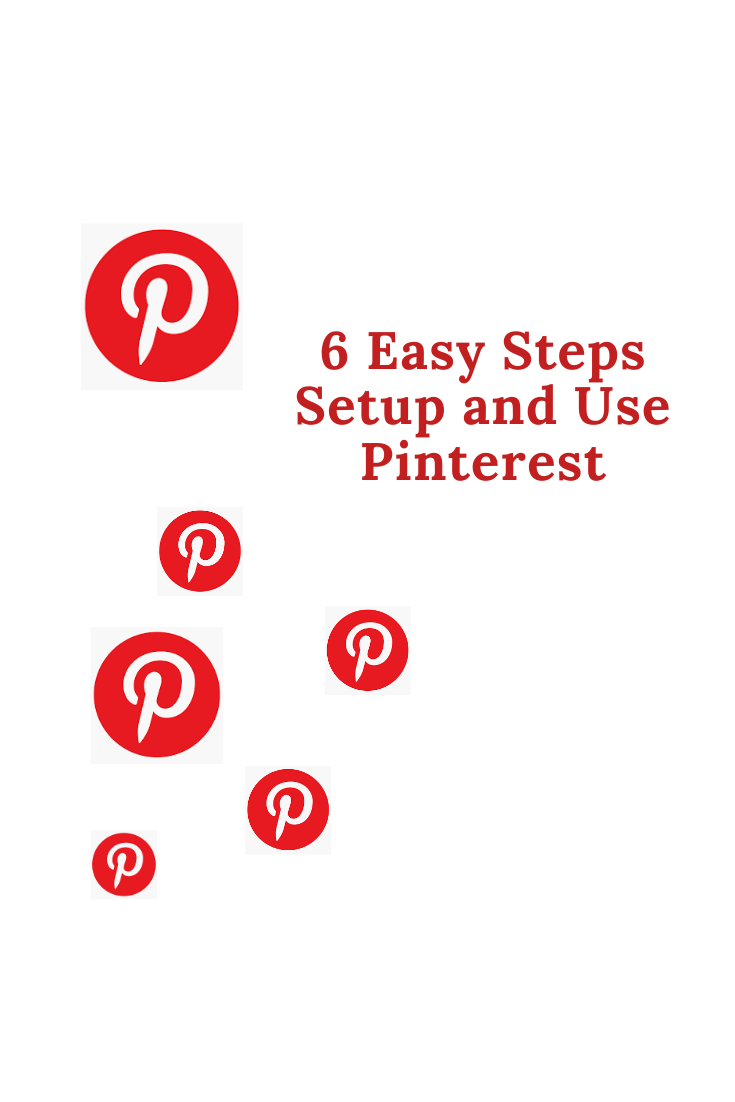
How can you gather all your pictures, tips, recipes, interest and more all in one organized space? Pinterest is a virtual pinboard which allows you to collect all the things you find interesting on the web and organize them into your own Pinboards. It enables you to follow specific topics, follow other pinners with similar interests and share your pins with others. Are you ready to start pinning? Follow this easy guide to get the idea of how to get started on Pinterest.
How to join Pinterest?
Sign Up
When you sign up you will get two options, you can sign up with one of your social accounts like twitter of Facebook that links to your Pinterest account or you can use your email address. By connecting accounts, it becomes easier to find friends, family, and brand to follow. If you are going to choose email method, you can still connect your other social accounts later.
Create Your Profile
You’ll need to create a username and password for your account. The username which you will choose become the unique URL or web address for your Pinterest page. Then Pinterest will ask you to choose a few topics of interest. You will also be asked if you would like to set up “Pin It” button. This enables you to quickly save pins which searching the web. Once you are done with setting up your account, you can easily go into your settings by clicking the three dots in the upper right corner. At this place you can change or add any of your profile information and edit your notification settings.
How to Pin?
Create New Boards:
Before you get started pinning, you will want to create and name your own pinboards. That’s the place where you can organize all your pins by categories such as photos, recipes, and gardening so that you can easily search them at any place. You can also add as many boards as you want. when you want to create a new board, click on your username in the upper right-hand corner. Here you will see all your boards and pins. Then click on the red button to name and add your board.
Adding Pins:
there are various ways to add pins to your boards. One of the easiest ways is by using the “Pin It” button if you choose to install it in your browser. Then you will see a pop-up screen to select an image to save and to select which board you would like to save it to. You will also have the option to create a new board here if you don’t already have one for the content you are adding. The different way to add pins is via the Pin It button that can be found on most websites grouped with other social share buttons. Pinning in this method you also get the pop-up screen that allows you to choose your board. You can also re-pin from home feed. If you are willing to save a pin you like from someone you follow simply hover over the image and the save button will appear.
Upload Pins”You can easily create and upload your own pins to Pinterest. When you Click the + button on the bottom right hand corner and select upload a pin you will get a pop-up where you can upload your image, add the address of the website, and give a description of the pin.
Get Pinterest Social:
When you are done creating you profile you can start to connect, share and find other members. At the top of Pinterest page is a search bar where you can type keywords of your interests, then in the drop-down menu you can choose to refine your search by people or boards. You will also see an endless list to follow. Just click the button to follow a person or you can choose to only follow specific boards you are interest in. when you are following those boards, they will show up in you home feed. You can easily interact with any pins on your home feed by liking, commenting or repining. You can also have the ability to send and receive messages from friends by clicking the message button at the top of your page.
Now you are one of the million pinners on the Pinterest and are ready to pin away!
